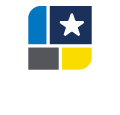myCEC Help
myCEC allows you to login with your myTASB credentials to enter credit for sessions attended at TASB Events and to view your credit history
Sessions will be available for credit entry 15 minutes prior to the session's scheduled end time and up to 24 hours after the event has ended. You will see the confirmation summary for credits applied during the event each time you enter hours attended for a session.
The Credit History allows you to view your full or partial credit history report based on your selection. TASB staff are always available to assist. Please visit us at either the registration desk or at Tech Central during the event.
The Credit Number identifies the session at an event. The Session’s presenter will announce the credit number to the attendees at the end of the session. Use this number to enter your Hours Attended for the session.
You can enter your credits by using the Credit Number provided by the presenter at the end of the session. Sessions will be available for credit entry 15 minutes prior to the session's scheduled end time and up to 24 hours after the event has ended.
If you attend the entire session, you will receive full credit. You can receive partial credit if you attend a session for at least 30 minutes by adjusting the Hours Attended in 25 minute increments. For example, if you attended 30 minutes of a one hour session, change the Hours Attended from 1.00 to 0.50 to receive half credit. If you attended 45 minutes, change Hours Attended from 1.00 to 0.75 to receive three-fourth’s credit.
You can view your Credit History based on the date range you select. The report is categorized by tier levels and can be expanded to view related session details.
Sessions will be available for credit entry 15 minutes prior to the session's scheduled end time and up to 24 hours after the event has ended. If you missed the window to enter your credits, provide a list of the sessions you attended along with their credit number to your district’s record keeper. They will submit the information to TASB.
If you are within the posting window and not able to access the session, double check that you are entering the correct Credit Number provided by the presenter. If you are still unable to enter a valid Credit Number, click Contact Us located in the top toolbar’s icon link (3 stacked bars), enter your full name, school district, the time and title of the session and we will post the credit for you.
There may be a couple of reasons you are not seeing your posted Credit. For example, the date range requested on the Credit History screen does not include the posted Credit you are looking for or the Internet Service is running slow. Please check the Credit History’s date range and run the report again.
If the Credit is still not showing, please try again at a later time. If you are still experiencing an issue, please contact the TASB staff at cec@tasb.org.
If you did not attend the entire session, you can receive partial credit. For example, if you attended 30 minutes of a one hour session, select the session title from the Credit History screen. Change the Hours Attended from 1.00 to 0.50 to receive half credit. If you attended 45 minutes, change Hours Attended from 1.00 to 0.75 to receive three-fourth’s credit. Select Update.
Sessions will be available for editing up to 24 hours after the event has ended.
If you see a session on your Credit History that you did not attend, select the session title from the Credit History screen. Select Delete.
Sessions will be available for editing up to 24 hours after the event has ended.